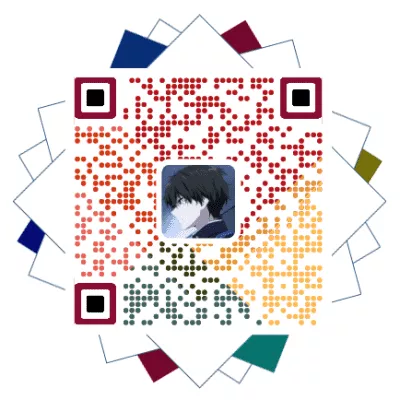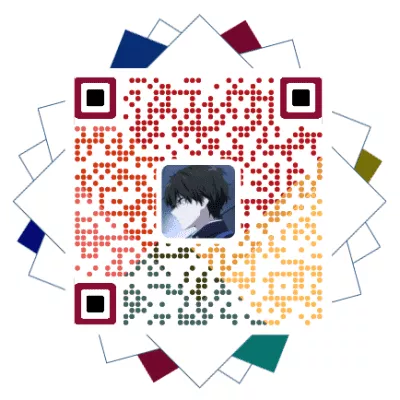字体实现霓虹灯效果,有需要的可以自行添加,记录一下,有可能用的上,现阶段暂时不考虑使用。
可以使用以下网址在线实现:
实现区域:
- 一个是大标题和个人信息的动态霓虹灯,默认周期为 1200ms
- 另外的是菜单栏的小字有夜光效果,为你的博客增添几分赛博朋克风~
黑夜霓虹灯(js实现)
首先在自定义
css样式文件[BlogRoot]\source\css\custom.css中引入以下代码,这部分代码是菜单栏文字有夜光效果的,变量部分var(--theme-color)可以换为自己喜欢的颜色,例如紫色rgb(179, 71, 241):1
2
3
4
5
6
7
8
9
10
11
12
13
14
15
16
17
18
19/* 夜间模式菜单栏发光字 */
[data-theme="dark"] #nav .site-page,
[data-theme="dark"] #nav .menus_items .menus_item .menus_item_child li a {
text-shadow: 0 0 2px var(--theme-color) ;
}
/* 手机端适配 */
[data-theme="dark"] #sidebar #sidebar-menus .menus_items .site-page {
text-shadow: 0 0 2px var(--theme-color) ;
}
/* 闪烁变动颜色连续渐变 */
#site-name,
#site-title,
#site-subtitle,
#post-info,
.author-info__name,
.author-info__description {
transition: text-shadow 1s linear ;
}新建自定义
JS文件[BlogRoot]\source\js\light.js并写入以下代码,本质就是计时器,大家可以根据自己的喜好调节闪烁周期,默认为1200ms:1
2
3
4
5
6
7
8
9
10
11
12
13
14
15
16
17
18
19
20
21
22
23
24
25
26
27
28
29
30
31
32
33
34
35
36
37
38
39
40
41
42
43
44
45
46
47
48
49// 霓虹灯效果
// 颜色数组
var arr = ["#39c5bb", "#f14747", "#f1a247", "#f1ee47", "#b347f1", "#1edbff", "#ed709b", "#5636ed"];
// 颜色索引
var idx = 0;
// 切换颜色
function changeColor() {
// 仅夜间模式才启用
if (document.getElementsByTagName('html')[0].getAttribute('data-theme') == 'dark') {
if (document.getElementById("site-name"))
document.getElementById("site-name").style.textShadow = arr[idx] + " 0 0 15px";
if (document.getElementById("site-title"))
document.getElementById("site-title").style.textShadow = arr[idx] + " 0 0 15px";
if (document.getElementById("site-subtitle"))
document.getElementById("site-subtitle").style.textShadow = arr[idx] + " 0 0 10px";
if (document.getElementById("post-info"))
document.getElementById("post-info").style.textShadow = arr[idx] + " 0 0 5px";
try {
document.getElementsByClassName("author-info__name")[0].style.textShadow = arr[idx] + " 0 0 12px";
document.getElementsByClassName("author-info__description")[0].style.textShadow = arr[idx] + " 0 0 12px";
} catch {
}
idx++;
if (idx == 8) {
idx = 0;
}
} else {
// 白天模式恢复默认
if (document.getElementById("site-name"))
document.getElementById("site-name").style.textShadow = "#1e1e1ee0 1px 1px 1px";
if (document.getElementById("site-title"))
document.getElementById("site-title").style.textShadow = "#1e1e1ee0 1px 1px 1px";
if (document.getElementById("site-subtitle"))
document.getElementById("site-subtitle").style.textShadow = "#1e1e1ee0 1px 1px 1px";
if (document.getElementById("post-info"))
document.getElementById("post-info").style.textShadow = "#1e1e1ee0 1px 1px 1px";
try {
document.getElementsByClassName("author-info__name")[0].style.textShadow = "";
document.getElementsByClassName("author-info__description")[0].style.textShadow = "";
} catch {
}
}
}
// 开启计时器
window.onload = setInterval(changeColor, 1200);引入文件
在主题配置文件
_config.butterfly.yml引入以上两个文件,要注意的是,js 文件这里必须为defer,不能为ansyc,保证脚本会延迟到整个页面都解析完后再执行,此时才有对应的元素进行操作:1
2
3
4
5inject:
head:
- <link rel="stylesheet" href="/css/custom.css" media="defer" onload="this.media='all'">
bottom:
- <script defer src="/js/light.js"></script> # 霓虹灯(必须defer否则有时候会不生效)黑夜霓虹灯(纯CSS实现(推荐))
推荐使用css,在性能方面还是直接使用css比较友好,如果使用js,还得执行js文件,比较耗资源,不推荐使用。
在自定义的
custom.css中添加如下代码,实现的原理就是关键帧线性插值,然后一直循环,这里默认是左上角标题、中间标题和副标题,还有文章页头的标题和信息有循环霓虹灯,菜单的文字实现起来要改一下源码,自行更改。1
2
3
4
5
6
7
8
9
10
11
12
13
14
15
16
17
18
19
20
21
22
23
24
25
26
27
28
29
30
31
32
33
34
35
36
37
38
39
40
41
42
43
44
45
46
47
48
49
50
51
52
53
54
55
56
57
58
59
60
61
62
63
64
65
66
67
68
69
70
71
72
73
74
75
76
77
78
79
80
81
82
83
84
85
86
87
88
89
90
91
92
93
94
95
96
97
98
99
100
101
102
103
104
105
106
107
108
109
110
111
112
113
114
115
116
117/* 日间模式不生效 */
[data-theme="light"] #site-name,
[data-theme="light"] #site-title,
[data-theme="light"] #site-subtitle,
[data-theme="light"] #post-info {
animation: none;
}
/* 夜间模式生效 */
[data-theme="dark"] #site-name,
[data-theme="dark"] #site-title {
animation: light_15px 10s linear infinite;
}
[data-theme="dark"] #site-subtitle {
animation: light_10px 10s linear infinite;
}
[data-theme="dark"] #post-info {
animation: light_5px 10s linear infinite;
}
/* 关键帧描述 */
@keyframes light_15px {
0% {
text-shadow: #5636ed 0 0 15px;
}
12.5% {
text-shadow: #11ee5e 0 0 15px;
}
25% {
text-shadow: #f14747 0 0 15px;
}
37.5% {
text-shadow: #f1a247 0 0 15px;
}
50% {
text-shadow: #f1ee47 0 0 15px;
}
50% {
text-shadow: #b347f1 0 0 15px;
}
62.5% {
text-shadow: #002afa 0 0 15px;
}
75% {
text-shadow: #ed709b 0 0 15px;
}
87.5% {
text-shadow: #39c5bb 0 0 15px;
}
100% {
text-shadow: #5636ed 0 0 15px;
}
}
@keyframes light_10px {
0% {
text-shadow: #5636ed 0 0 10px;
}
12.5% {
text-shadow: #11ee5e 0 0 10px;
}
25% {
text-shadow: #f14747 0 0 10px;
}
37.5% {
text-shadow: #f1a247 0 0 10px;
}
50% {
text-shadow: #f1ee47 0 0 10px;
}
50% {
text-shadow: #b347f1 0 0 10px;
}
62.5% {
text-shadow: #002afa 0 0 10px;
}
75% {
text-shadow: #ed709b 0 0 10px;
}
87.5% {
text-shadow: #39c5bb 0 0 10px;
}
100% {
text-shadow: #5636ed 0 0 10px;
}
}
@keyframes light_5px {
0% {
text-shadow: #5636ed 0 0 5px;
}
12.5% {
text-shadow: #11ee5e 0 0 5px;
}
25% {
text-shadow: #f14747 0 0 5px;
}
37.5% {
text-shadow: #f1a247 0 0 15px;
}
50% {
text-shadow: #f1ee47 0 0 5px;
}
50% {
text-shadow: #b347f1 0 0 5px;
}
62.5% {
text-shadow: #002afa 0 0 5px;
}
75% {
text-shadow: #ed709b 0 0 5px;
}
87.5% {
text-shadow: #39c5bb 0 0 5px;
}
100% {
text-shadow: #5636ed 0 0 5px;
}
}
hexo cl && hexo g && hexo s三连看效果
评论
匿名评论隐私政策
✅ 你无需删除空行,直接评论以获取最佳展示效果